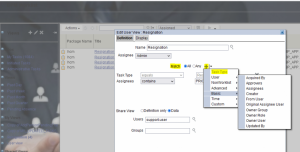Oracle Fusion - Mass Approve Notifications
|
1 min read
For sure, it is tedious process to do it manually for 100 employees to go into the transaction console page and action the “Skip current assignment”. Here is a way to do it in a single click.
Procedures:
- Step 1: Open the BPM worklist and create a BPM view. Click on the “+” to create a new BPM view.
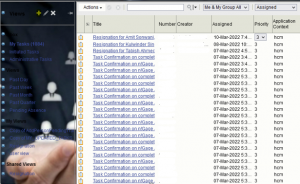
- Step 2: Provide a name to your BPM View and default the Assignee to the “Admin”
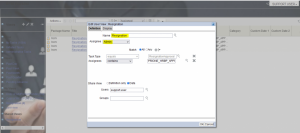
- Step 3: Here come the most important point to choose the task type. In General BPM worklist will contain different type of transaction that made, since we need only the resignation transaction, choose the task type to “Resignation Approval ‘’and operator to Equals.
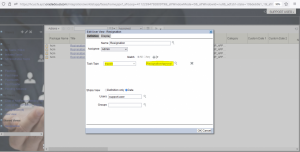
- Step 4: Choose the view. (i.e.) To whom this BPM view should be visible. If this should be visible to any groups means we can set to that one as well.
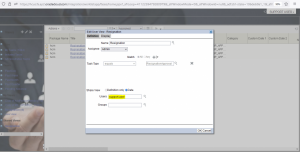
- Step 5: Go to the Display the section choose the columns you wanted see. Click Ok.
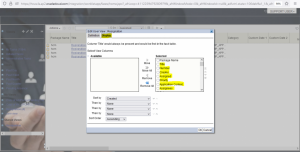
- Step 6: Now your BPM view is created. You can find it in the shared views or My views at the left-hand side. Click on the BPM view you created, and it will give you only the resignation transaction.
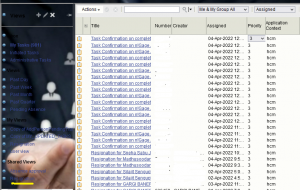
- Step 7: Highlight the set of transactions you want to action by holding down SHIFT key while you select
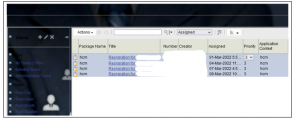
- Step 8: Click on Actions and required action like Withdraw, dismiss, approve, reject, skip current assignment option will come. Choose according to your requirement
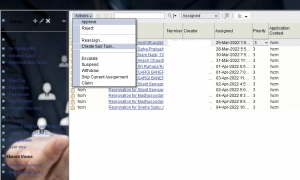
Note: You can even restrict your BPM view with additional condition as mentioned in the below figure such as Restrict it with Role, name, date, updated by etc.